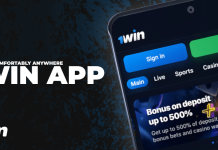With the arrival of Android 6.0 marshmallow bequeath different improvements and innovations in the operating system mainly focused performance and memory management and battery. Still, in addition to the hidden options to developers that we were finding in previous versions, we can now find new hidden options. In previous versions of Android when we wanted to customize certain elements of the system we must have root permissions or Android Rooting and install Xposed modules that allow us to install applications and make the necessary settings in those paragraphs. Then we leave a series of tricks and hidden menus that are available in Android 6.0 Marshmellow .
1- Activate the Hidden menu UI in Android 6.0
In the newAndroid 6.0 includes a specific section of the UI configuration of system where we will be able to easily configure these items without being root or install additional software.Android is becoming a more open system, and the newAndroid 6.0 Marshmallow is proof of that. Users of this mobile platform are always looking customized 2 main elements, which are the status bar (the bar at the top where we can see the coverage, Wi-Fi signal, battery, etc.) and the settings bar Quick, where we can enable or disable different settings (Wi-Fi, data connection, Bluetooth, etc.) without opening the Settings menu.
This new menu customization quick adjustments and status bar Android 6.0 Marshmallow is disabled, so to use it first thing you must do the following.
From the main screen of your launcher, we move the notification bar to see rapid adjustments Android. At the top we see the typical gear with which we will open the settings screen.
Just click on it and let it down about 3 seconds until we see that the gear starts to rotate. When you release your finger will see a message informing us that you have enabled the options for customizing the interface.
Then you can already go to the Configurator UI system. This consists of 4 basic options, such as:
- Quick Settings: These are the icons that appear when we open the Android notification bar, where you can quickly enable or disable Wi-Fi, Bluetooth, data, activate the flashlight, etc.
- Status Bar is the bar at the top of the screen. From this section you can enable or disable the items that appear in it such as the battery, the clock, the battery icon, etc.
- Show the percentage of battery: If we can see how we activate the status bar at the top of the screen we read within the battery icon, the percentage of this that we still have available.
- Demonstration mode: This option is what your device will stop displaying the battery, connectivity and time have really replaced by ideals and values: 100% battery, maximum signal and the funny thing: 6:00 as local time (hello, Marshmallow).
2-Access File Explorer
And while we found this time was a bonus, it seems to be one that we can take advantage of in its extension to explore in a more orderly way all the files in our device.
In this way we can see how the added bonus that we will see in the functional section is a simple but complete thought File Explorer will not have to use additional applications to exploit the system’s capabilities.
With this we can see now explore the interior of our memories is simple, but it seems limited to the internal with which we at that time.
Without that access from our model with Android it is that simple, having to perform the following steps if we want to use:
- Go to our device settings.
- Accesses and USB storage option.
- To move down the choices and select “Explorer”.
3-Permit Applications Manager
And it seems that now we will not be in charge of what developers need or demand, but now users can choose the permissions you can possibly need for stable use.
In this way we will achieve first see how we can accept or reject individual permits when we install a new application or game in our mobile and can grant only those we think are useful.
Although we must keep in mind that if we reject a permit is necessary for a particular function, it will request all occasions we want to enter the same unless we indicate we do not want such action.
Also we achieve manually manage permissions for applications that are already installed in our Androidwith a new manager and we’ll find that will be divided between administration by general permits or Application.
We will update this article with new tricks and hidden menus in Android 6.0 Mashmallow.