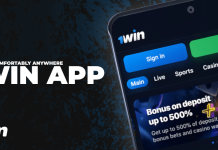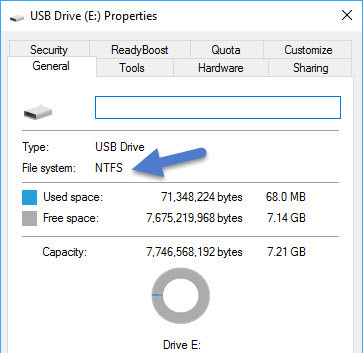We expected Remix OS 2.0 was available for download officially tomorrow, January 12, simplementente but some people could not wait any longer and the inevitable happened, someone leaked and shared in a torrent.
Although Remix OS is a fairly easy-to-use operating system, installed on a PC it is not as easy and requires a few steps. Luckily, the requirements are quite easy to fulfill because only need to download the torrent with Remix OS, the USB tool Remix, USB memory of 8 GB and a Windows PC and USB 3.0.
1. Prepare all files
In Windows, become both the USB tool as ISO Remix Remix OS. The tool takes up little more than 4 MB, while the ISO is 2 Gb, that the person who leaked it has compressed in more than 600 MB.
The Windows Defender for Windows 10 is determined to detect malware tool as USB recording , so the deleted again and again nothing but finished downloading, unless you disable the real-time protection (at your own risk, of course ).
If you have the ISO in compressed format, unzip it in a folder on your hard drive.
2. Format your USB flash drive in FAT32
You’ll need a high-capacity flash drive to record Remix OS. If you are already formatted in FAT32, you need not do anything (skip to step 3), but if not, you must format it first .
To check the format of your USB memory, go to the File Manager, right-click and choose Properties .In the folder General file system that is generally FAT32 or NTFS appears.
If your memory is formatted in NTFS, right-click on it in File Manager and choose Format . File System, select FAT32. If enabled the Quick format (recommended) the process takes just a couple of seconds.
3. Record the ISO in memory
Back to the files you downloaded before you start the USB utility Remix (remix-usb-tool.exe). In the ISO File section, click Browse to select the ISO image you extracted in a folder on your hard drive.
In USB Disk , select the drive letter of the USB memory. Make sure it is the right, but the implementation seems to detect it automatically for you. When you’re ready, click OK to start copying the files.
This is the time for your USB 3.0 port and USB memory look. The process takes a few minutes to complete. Patience.
4. Start your PC from USB memory
Restart your PC and make sure it is started from the USB memory . Most BIOS allows you to select the order of boot devices, but is also increasingly common that the system allows you to change easily by pressing any key during startup (eg F2). If in doubt, consult the manual for your PC or motherboard.
In Windows 10 sometimes it costs a little more to make a full reset, but you can force from the Options> Updates and Security> Recovery> Advanced Home.
5. Start the installation
If all went well, a window will welcome you to the installation of Remix OS, giving you the option to choose between a guest mode or resident .
The guest mode allows you to test the operating system without compromise, but will not save your information and applications when you are finished using it. Resident mode If you save this information.
I chose Resident mode, which starts the installation that, once again, take a few minutes . Be patient, you’re very close to being able to test this curious version of Android.
6. Set Remix OS
Congratulations, you Remix OS ready to use, but first of all, like when you start Android the first time on a phone, you have to set a few adjustments.
The first is the language (English or Chinese), then have the license agreement of rigor and, finally, by pressing Start and you can start using Remix OS 2.0 on your PC.
The process is a little long, but not too complicated. If you followed this tutorial successfully, leave us your impressions in the comments of this operating system or problems that you have encountered during installation.